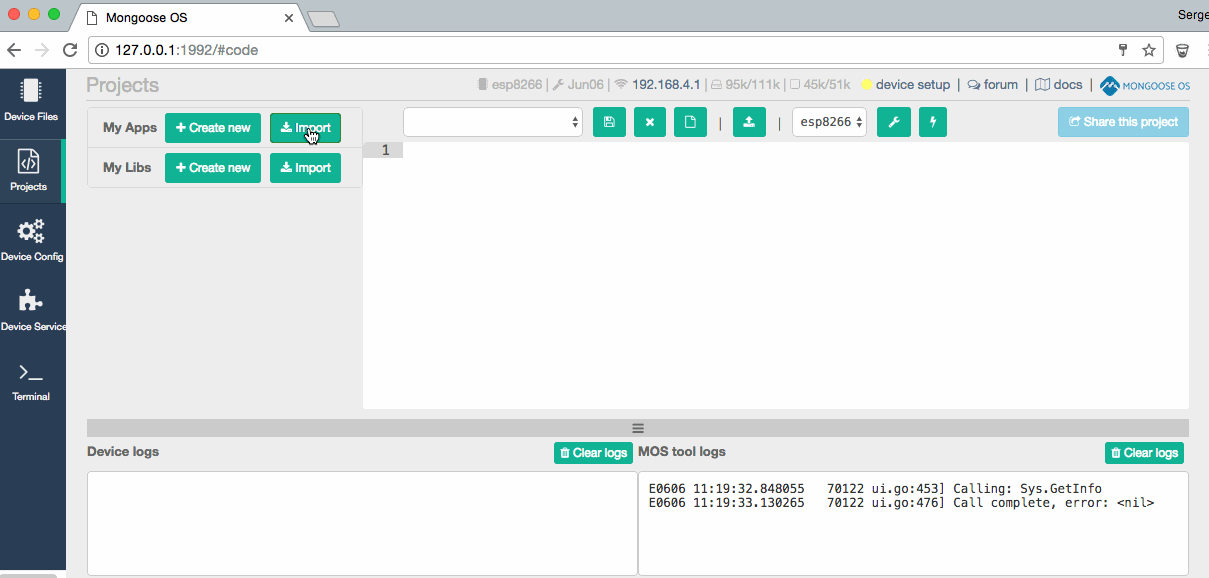8f0a94734e52ecff0e7134d40630f294b4db872c
LilyGo HiGrow ESP32 Plant Monitoring Sensor with MQTT
Firmware for Hardware v1 (without light sensor).
This is a fork of https://github.com/mongoose-os-apps/LilyGo-HiGrow-Sensor-v1.git. Added MQTT and power saving features.
Differences
- This codebase focuses on the v1 hardware, which does not have a light sensor.
- RPC support included
- Device id's are not tracked and sent to HiGrow's cloud at https://api.higrow.tech/api/records
- MQTT support added
- Configurability of frequency of measurement
- Bluetooth made optional
- Power saving mode (deep sleep)
Overview
- Use this code with MongooseOS and the LilyGo HiGrow ESP32 Plant Monitoring Sensor v1.0 board to obtain sensor readings and control LED's
- Boards can be purchased directly from LilyGo on AliExpress
HiGrow's Officially Supported Repo
- Luca's officially supported repo is located at https://github.com/mongoose-os-apps/lilygo-higrow-soil-temp-humi-sensor, please consider supporting his work over there.
- Set your device
bt_devnamein the mos.yml file. In order for it to work with the HiGrow app, each name should start with "Higrow". According to HiGrow, this will be fixed in a future release. - Visit http://www.higrow.tech/en/ more info on the HiGrow project.
How to install this app using MongooseOS
- Install and start mos tool
- Switch to the Project page, find and import this app, build and flash it:
Configuration
config_schema:
- ["higrow", "o", {title: "LilyGo HiGrow ESP32 Plant Sensor v1 App Settings"}]
- ["higrow.deviceId", "s", "", {title: "DeviceId"}]
- ["higrow.send_mqtt", "b", true, {title: "Send data using MQTT"}]
- ["higrow.send_http", "b", false, {title: "Send data using HTTP"}]
- ["higrow.send_http_url", "s", "http://example.org/what/ever", {title: "Send data using HTTP"}]
- ["higrow.sample_time", "i", 60, {title: "Take a sample after that amount of seconds"}]
To change the configuration it is recommended to use either UART or MQTT communications.
Description
Fork from https://github.com/mongoose-os-apps/LilyGo-HiGrow-Sensor-v1.git
Added MQTT and power saving mode
Languages
JavaScript
100%